Patients can be added to ScriptSure by any of the following methods:
- by manually entering patient demographics (this can be restricted by users roles if necessary);
- via patient merge;
- patients can be added through application interfacing whereby another application automatically sends the patient data to ScriptSure (this option is available to limited users).
Permissions Alert: It is possible you may not have permissions to perform this function. If an administrator has restricted this by putting you in a ROLE that does not allow this, you will need to consult with the admin to change your Role to one that allows this function.
How to ADD a patient:
Adding a patient will require a user to add:
- First Name
- Last Name
- DOB
- Gender
- Address (street, city, state and ZIP)
- At least one patient phone number (Home, work or cell #)
- Chart ID/MRN (optional)
- Click the ADD PATIENT button on the home screen (if you do not see this button, you may be in a role that restricts access to this button or your primary EHR vendor may have removed it from your view):

- The Add Patient window will open. Complete all required fields.
NOTE: All fields marked Required must be entered for each patient in order to be added to the system. All other fields and tabs are optional. Complete items marked 1-10 below. The circled area labelled "Patient consents to download med history" is an optional setting that can be turned on by sliding to button to the right. Doing this allows the application to access up to 12 months of the patient's filled medication history and view on-screen when the patient is selected. - OPTIONAL - CHART ID field also referred to as MRN (Medical Record Number) field.
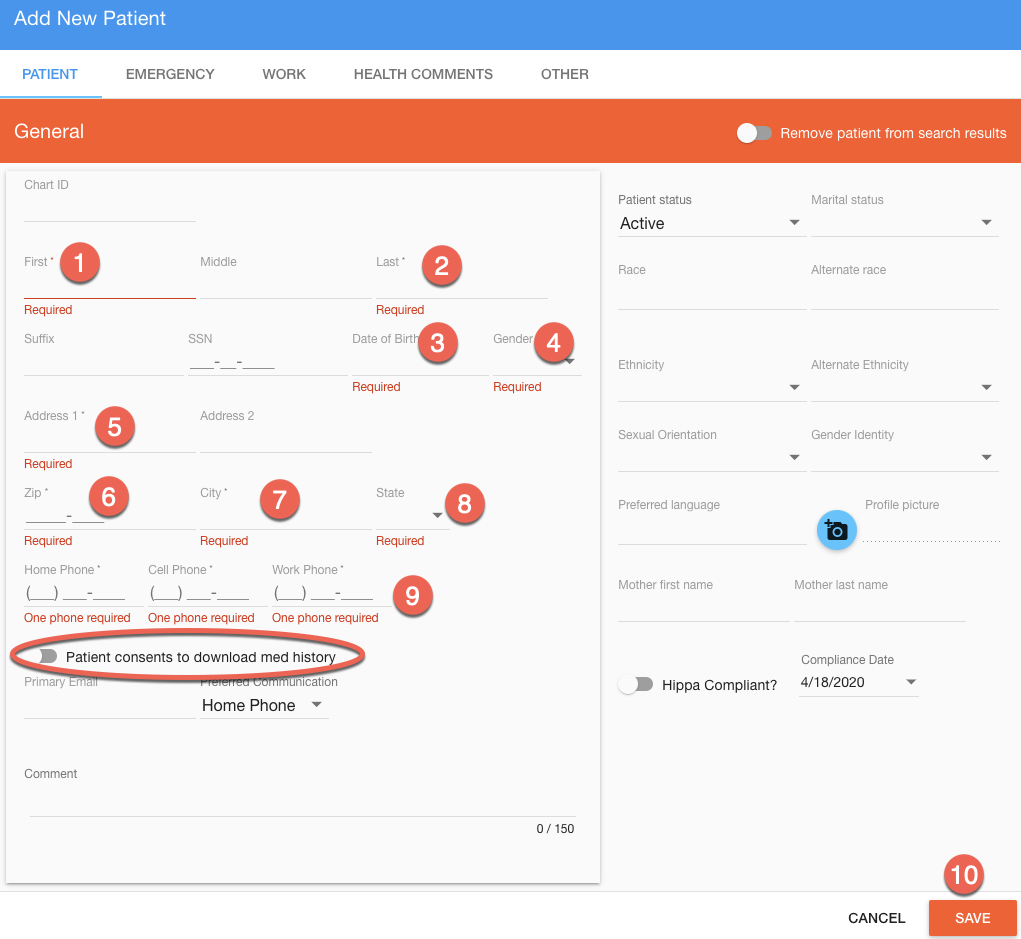
VIEW VIDEO TEST EXAMPLE BELOW:
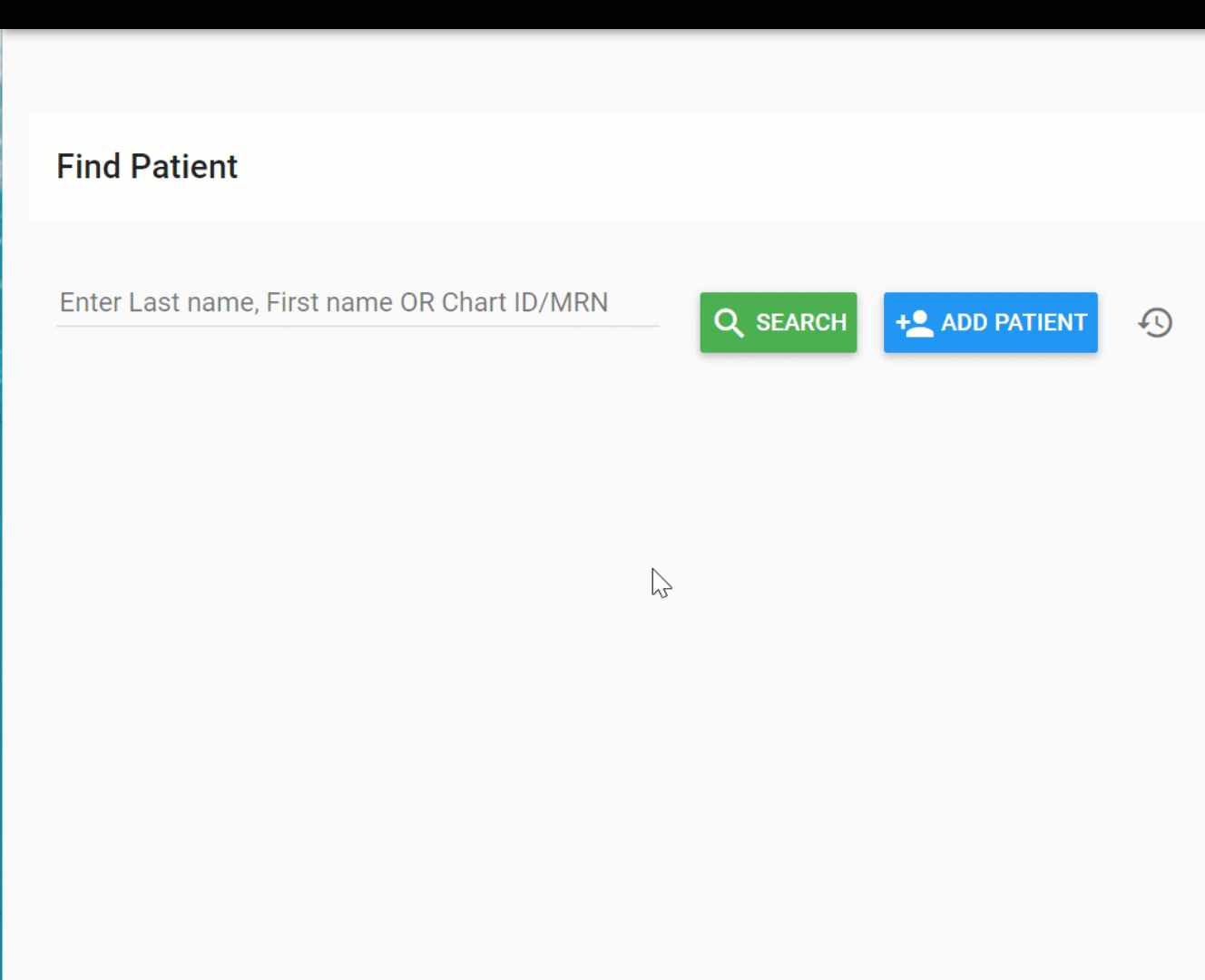
How to ASSIGN Chart ID/MRN:
1. Login to ScriptSure.
2. Click your name in the top right of ScriptSure.
3. From the drop-down click Settings:


4. The Settings window will open.
5. Click on Advanced Practice Settings:


8. Under "Patient Mask" input how many characters you want the Chart ID/MRN to be and inputting question marks for each character will allow you to enter alphanumeric characters as the Chart ID/MRN. Hit "Close" and log out from your ScriptSure account, then log back in.


9. After relogging-in click on "Add Patient" to check if the changes were successful. Input your desired MRN/Chart ID under "Chart ID" and proceed with completing the patient's chart:

10. Lastly, to update previously added patient's Chart ID/MRN you may search for the patient and edit their MRN/Chart ID under "Demographics".

Was this article helpful?
That’s Great!
Thank you for your feedback
Sorry! We couldn't be helpful
Thank you for your feedback
Feedback sent
We appreciate your effort and will try to fix the article