How to Add Favorite Medications
1. Login to ScriptSure: https://app.scriptsure.com/login.
2. Search for and select the patient.
3. Click “PRESCRIBE NEW DRUG”

4. Search for and select the medication:
Option a. Enter the medication name in the “Search” field.
Note: You can also filter down the list by using the "FILTER" option
.
OR
Option b. Choose one of the Medication Types in the toolbar or click the icon to browse by type.

5. Add Favorite
a. Click the heart icon next to the medication name to add the medication to your favorites list.

b. The medication will then show up on your favorites list. Click Prescribe New Drug and click Favorite Meds.
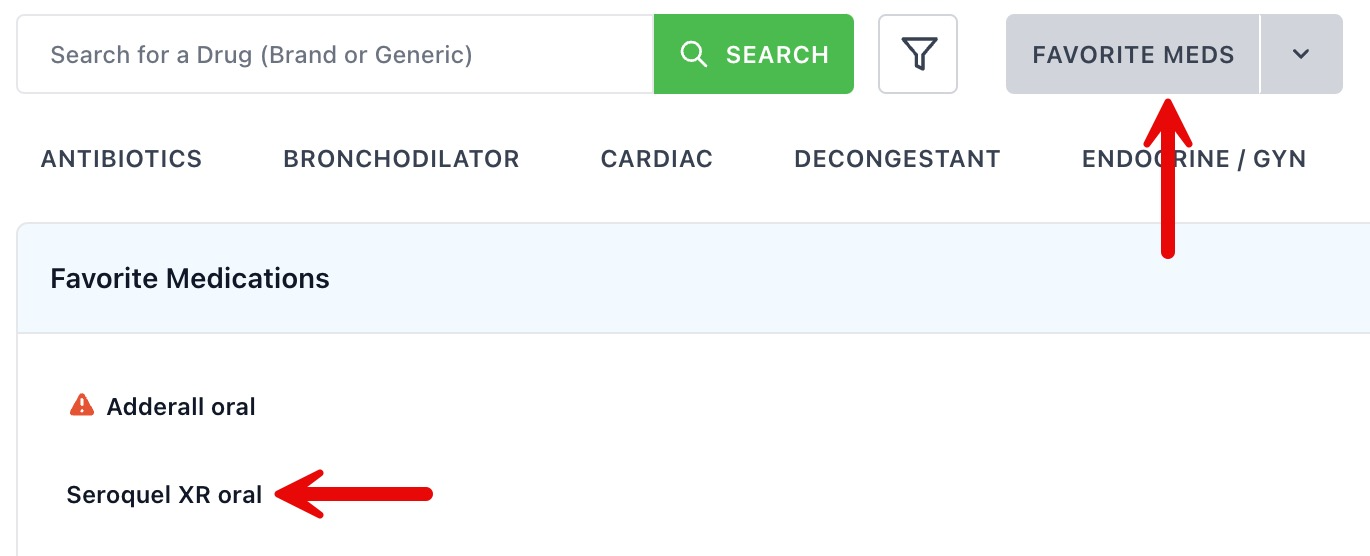
c. Saving favorite format and sig:
1. Click Prescribe New Drug and select a medication.
2. Choose your format and complete the Prescription Review window.
3. To the right of the Directions heading will be the "Save Custom Format' button"

4. Fill out the optional information:
a) Format label: Enter a name for your medication format
b) Detail: Automatically set the prescription status when using favorite format.
c) Security: Click the slider to either make the medication available or unavailable to all prescribers at the
current practice.
d) Click Save.

5. To use your saved format and sig click Prescribe New Drug, and under
Favorite Meds ensure the Favorite with Quantity checkbox & SIG is checked.
6. Click on your favorite to open the drug details box to modify, or click directly on the medication from the resulting list to move straight to Prescription Review.

How to Copy Favorite Medication Lists
Favorite medication lists can be setup for users in the application. This functions as a shortcut for users to quickly select medications. Favorite lists can be setup for one user then shared to other users individually or all users at an organization or practice.
You must be administrator for the account to copy favorite medications from one user to another. The process is:
1. As an administrator, login to: www.scriptsure.com
2. Select any patient (a patient must be selected even though no actions are going to be performed for this patient).
3. Click Prescribe New Drug from the patient chart screen.

4. On the drug selection screen that opens be sure your favorites button has been selected.
5. Click the filter button and then click Copy Favorite List.

6. The practice or user information search box will appear and you can search for any user or practice that has been added (search first or last name of the practice or user).
7. After finding the desired practice or user click the COPY TO button.

8. Confirm the copy to the user:

9. The final pop-up will ask do you want to overwrite the users existing Favorite list. Click YES to overwrite it and NO to just add to their existing favorite list they may have.

10. You will see a confirmation pop-up briefly that shows the copy was successful:
